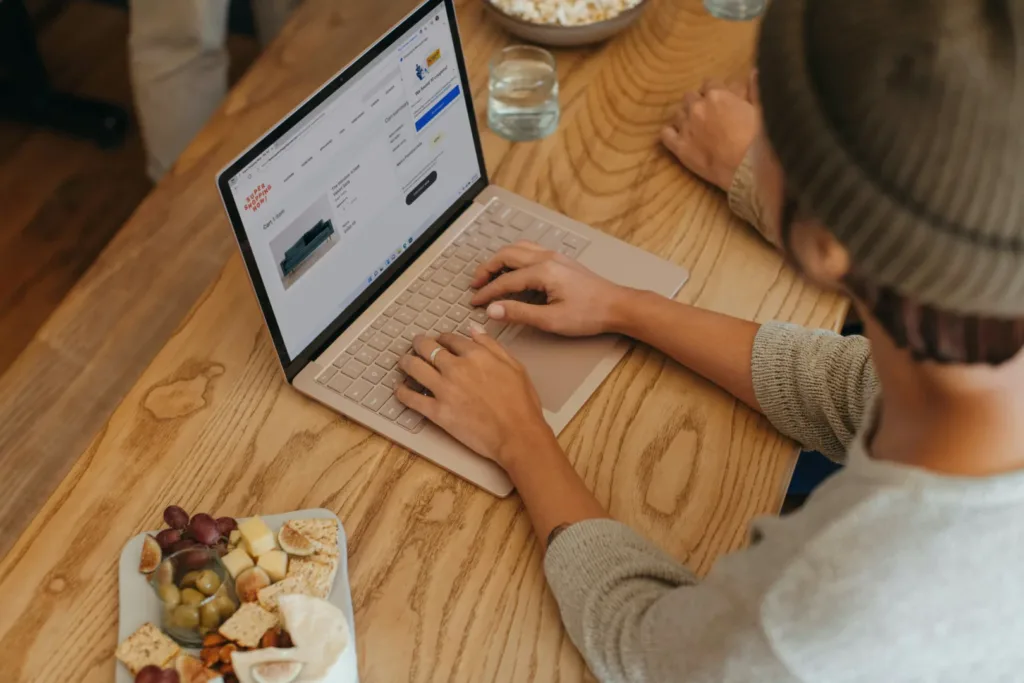On-premise servers had their advantages in the past, but for most businesses, everything and more can be done in a Microsoft 365 SharePoint environment. This guide will help you identify whether you are ready to take the leap.
Applications
- Review all your applications – Are these currently web-based or hosted on your server?
- If you are still hosting applications on your server, is there a cloud-based option?
- Review the cloud-based option to ensure the functionality is similar. If not, would the adjustment be easy? In most cases, the answer is yes.
Computers
- They must be equipped with an SSD, as a mechanical drive will cause problems and be painfully slow.
- Ensure they have at least 16GB of RAM. 8GB is no-longer enough as of Windows 11.
- Ensure their CPU benchmark score is at least 10,000. You can find a CPU’s model by going to Task Manager > Performance.
Internet Service
Check what type of connection you have with a speed test site, such as fast.com
- Copper – If your download speed is substantially higher than your upload, you will likely have a copper ADSL connection. For example, Openreach typically provide 20 – 30 Mb/s download, and ~5Mb/s upload.
- Fibre – Fibre connections offer much higher speeds (typically 100Mb/s or more), and upload speeds are often symmetrical to download, or slightly higher due to lower demand.
Fibre connections are ideal for cloud-based environments, as they rely more heavily on a fast, reliable internet connection.
You can check what network infrastructure is available to you by using Thinkbroadband’s map, and checking what your neighbours are using and their speed test results.
Microsoft 365 License
Check what licenses you have. Most come with SharePoint and OneDrive. However, the Business Apps license does not.
The Microsoft 365 Business Premium license is highly recommended for a SharePoint environment for the additional cybersecurity benefits. See our guide on Microsoft 365 Business Premium to see why this is the recommended license.
Files
- Review the amount of data you currently have on your servers.
- Review what data is live and would need to be migrated to SharePoint.
SharePoint comes standard with 1TB of storage, but can be expanded if needed.
Technology Partner
- Evaluate your current IT provider. Do they have the expertise needed to set this up correctly? Microsoft 365 licenses are not cheap, having a provider that can maximize your subscription is critical.
- Ask your IT provider for references of similar projects they have completed.
- Contact us to get a free review of your systems to provide a SharePoint readiness report.
Other Considerations
- Multi-Factor Authentication should always be used with your Microsoft 365 license.
- Consider how you currently scan. Is it to a shared folder on a server? You may be able to scan directly into a SharePoint folder or you may want to switch to scan to email.
- All computers should be synced to OneDrive. There are many benefits to syncing your primary work computer to OneDrive. If your computer crashes, your files are still secure. As well as the ability to take your files with you wherever you go, among other benefits.