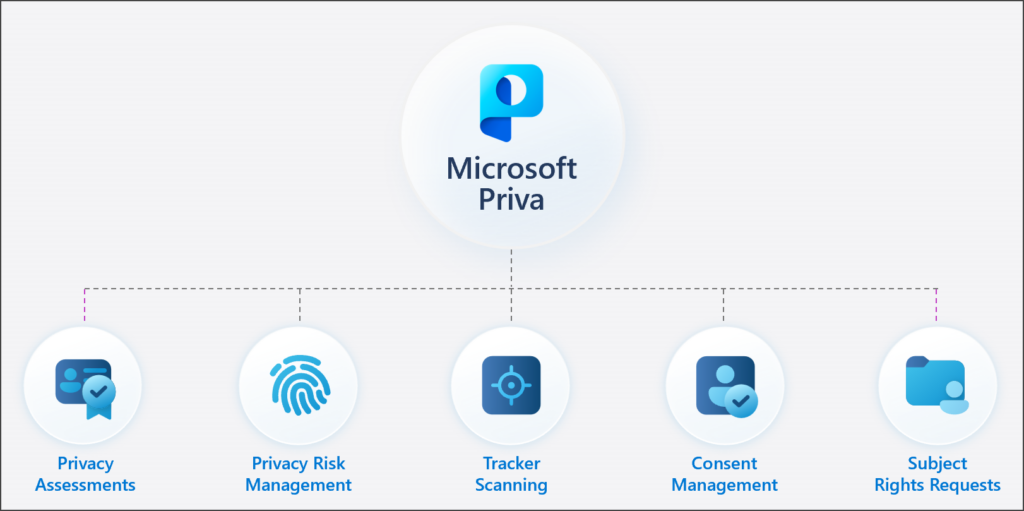We think it’s safe to say that collaborative working is increasingly popular the world over, so this week here at Bandicoot Towers we are going to have a good look at collaborative working with Office 365 emails and SharePoint.
Office 365 Email Collaboration
There are several ways to use collaborative working in Office so we will go through them in detail one by one. Depending on how you want to work will help you decide which is the most suitable for you.
Outlook Groups
This is the all-in-one option. Outlook Groups offer a shared email inbox, shared calendar and OneDrive to keep all your documents. All of the Office 365 apps, excel, word etc can be utilised in Outlook Groups too.
A shared workspace that works across all applications in Office 365. Includes a shared inbox, calendar, and OneDrive for Business site for storing files. Users can create, find, and join Groups in Outlook right from their email or calendar. New and existing users with an Exchange Online or Office 365 subscription can use Groups in Outlook.
Shared Mailbox
This is probably the most commonly used collaborative working method. A group of users all have access to one mailbox and a shared calendar.
These are often used for a generic company emails such as info@bandicoot.co.uk or support@bandicoot.co.uk
This allows a team of users to reply to emails sent to one mailbox. It also means that enquiries from customers or clients are sent to one email address rather than to several different employees.
Mailbox sharing is also useful for scheduling team appointments, to do lists and meetings in the shared calendar. Used to distribute email messages to two or more people at the same time.
Distribution groups
These are used for sending emails to more than one person and can be updated all the time.
For example, if you had a monthly newsletter that was emailed to a list of subscribers you could create a ‘newsletter’ group with all the recipients email addresses in it.
This also has the added benefit of saving time typing out several email addresses and you can keep adding names to the group (or taking them off of course).
They can be used internally too, for workers in a specific team, a particular regional office or management groups.
Shared Folders
Shared folders are a handy way of sharing and organising files and documents with other workers in a company.
They can have a hierarchical structure whereby Managers could have access to higher level documents and the rest of the team access the files that they use every day.
These are particularly useful for sharing information and creating useful information like a shared knowledge bank or staff rota.
Similarly, if a team are working on a project you can keep all the relevant documents up to date and in one place that staff can access wherever they are.
Shared folders can also be shared externally, so a third party can see or work on particular files.
One nifty trick they can do is to collect any communications to an email distribution group and automatically add them to a shared folder.
Collaborative Work With SharePoint
SharePoint is an online set of applications that allows people to do collaborative work on a multitude of areas in different projects.
It covers pretty much every aspect of a project that would be worked on by more than one person. So, budget plans, bidding documents, flowcharts, contract design, test analysis, research and development, customer feedback, minutes of meetings and everything else in between!
SharePoint can also be used to start and manage websites, intranet websites and websites that the general public have access to.
It’s all too easy to lose track of projects, especially if you are collaborating with different people, often with input from third parties, so with SharePoint you can have project to do lists and shared calendars, to ensure that you keep on top of the work and don’t miss any deadlines.
There are social network tools within SharePoint allowing you to work on the various social media platforms used.
Because SharePoint is based online it is very simple to start using because all you need is access to the internet!
It is ideal for keeping all the information you need in one location. Where you can work, manage a project and work collaboratively with any and every aspect of a project.
So, there we are, our handy starter guide on collaborative Working With Office 365 Emails and SharePoint.
Get In Touch
Here at Bandicoot Towers are team of experts are more than happy to give you more information on the services we provide for collaborative working.
You can contact us here, email info@bandicoot.co.uk or call us on 01282 506 616 to discuss your requirements.